Get a free email migration🎁 Get a free email migration to ZooTools with expert Guidance
Support Guides
Referral marketing
Add ZooTools's Viral Waitlist Form to your Framer website in minutes
/
/
🎁 Get a free migration🎁 Get a free email migration today!
An email expert will reach outMigrate to ZooTools for FREE with Expert Guidance
Add ZooTools's Viral Waitlist Form to your Framer website in minutes
Jorge Ferreiro
Updated: Oct 25, 2023
TABLE OF CONTENTS
Signup for ZooTools.
Create a new campaign.
On the sidebar click on "Form" to create a new waitlist.
Copy the following code snippet:
<script
async
src="https://cdnjs.waitlistpanda.com/embed/web/index.min.js"
charset="utf-8"
defer
/>Once you are in the settings page on Framer, scroll down until you find the "Custom code" section. (Ensure you have a paid plan on Framer, to unlock "Custom code".)
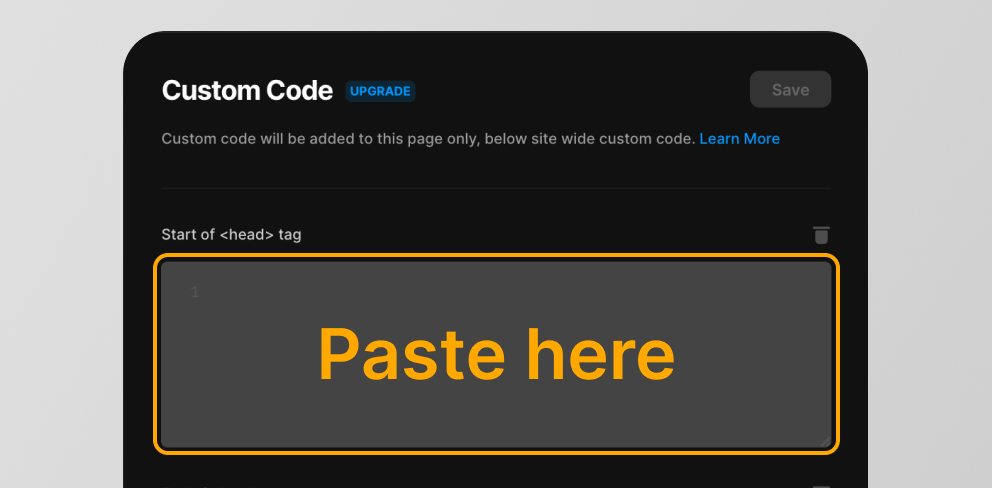
Exit the "settings page" and return to your website builder.
In the switcher, click on the "Assets" tab.
Under Code heading, click "+" > then select New component, and give it a name (e.g: "ZooTools waitlist")
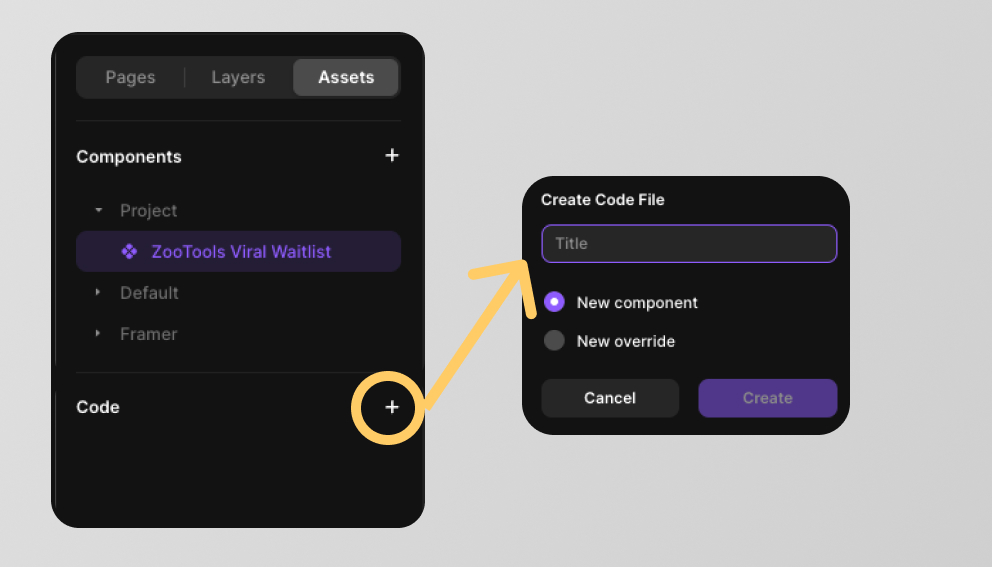
Now you will see under Components and Code heading you have created a custom code component. Click on the newly created component under Code heading.
We're going to add functionality to this new component copy/paste the following code inside the new block so that we can add the new functionality to this component. Then click "save"
export default function Zootools_form_btn(props) {
//customize your styles to your linking
const styles = {
background: "#FFCC66",
color: "black",
borderRadius: "8px",
padding: "10px 16px",
textDecoration: "none",
};
return (
<a
href="https://form.zootools.co/go/YOUR_FORM_ID"
data-waitlist-id="YOUR_FORM_ID"
style={styles}
>
Receive updates
</a>
);
}🔔 IMPORTANT: MAKE SURE to replace "YOUR_FORM_ID" by your ZooTools waitlist form. You can obtain that in the form link.(e.g: https://form.zootools.co/go/3W11xNMh1uTwIsdgo0Be -> formId is 3W11xNMh1uTwIsdgo0Be)
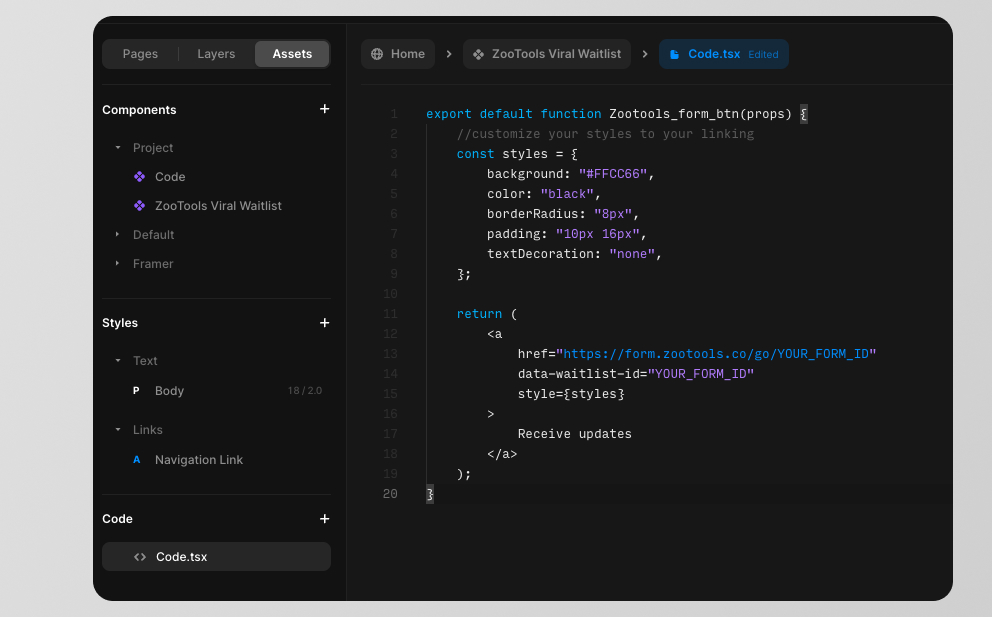
Now, we've created a new component and it's ready to be used in your website!
Just drag and drop.
If you are stuck, or got questions/feedback, feel free to reach out to us on support@zootools.co or contact us now
Ready to sell more with emails?
Request a free migration now or start from scratch.
Let's connect!