Get a free email migration🎁 Get a free email migration to ZooTools with expert Guidance
Support Guides
Email marketing
Adding an Unsubscribe Link in Your Emails
/
/
🎁 Get a free migration🎁 Get a free email migration today!
An email expert will reach outMigrate to ZooTools for FREE with Expert Guidance
Adding an Unsubscribe Link in Your Emails
Jorge Ferreiro
Updated: Sep 20, 2023
TABLE OF CONTENTS
Are you looking to enhance the user experience in your ZooTools email campaigns by providing an easy way for recipients to unsubscribe?
We've got you covered. In this quick support guide, we'll walk you through the process of adding an unsubscribe link using the {{unsubscribe}} href tag. We'll also take a look at the unsubscribe page and the unsubscribe header we add to every email.
Begin by logging in to your ZooTools account. If you haven't already, sign in to access your email marketing campaigns.
Select the email campaign to which you'd like to add the unsubscribe link. If you're creating a new campaign, follow the steps to design your email first.
Once you've chosen or designed your email campaign, it's time to edit the content. Click on the email content block where you want to insert the unsubscribe link.
Now, you'll want to insert the unsubscribe link with the {{unsubscribe}} href. You need to create a new link and add the {{unsubscribe}} tag.
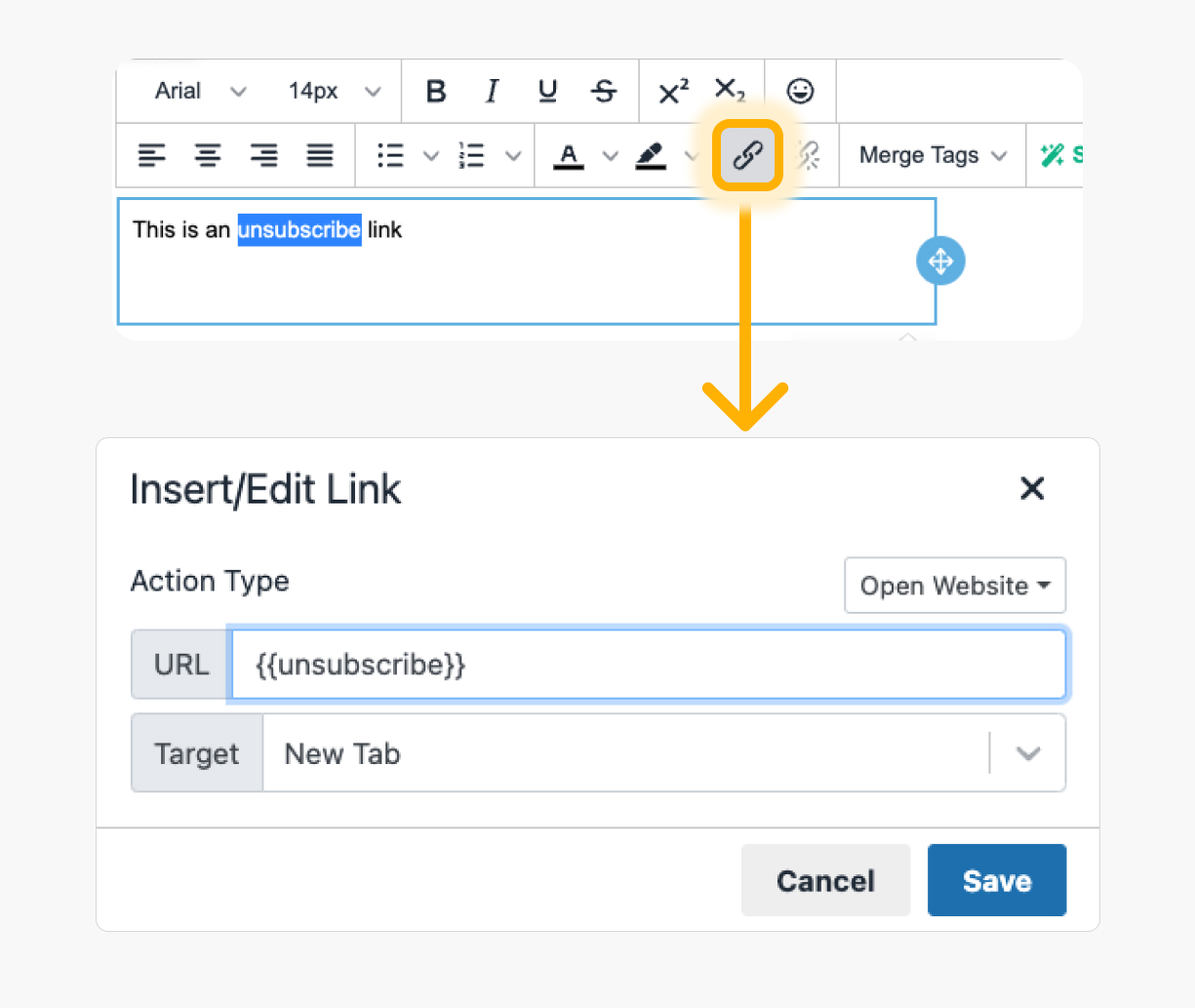
This variable will be replaced by a unique unsubscribe link for your user that will direct recipients to your unsubscribe page. every user will have a unique unsubscribe link to manage their subscription safely.
What does the unsubscribe page look like?
ZooTools self-hosted a beautiful unsubscribe page. Your users can manage their subscriptions, and send you feedback if they decide to unsubscribe.
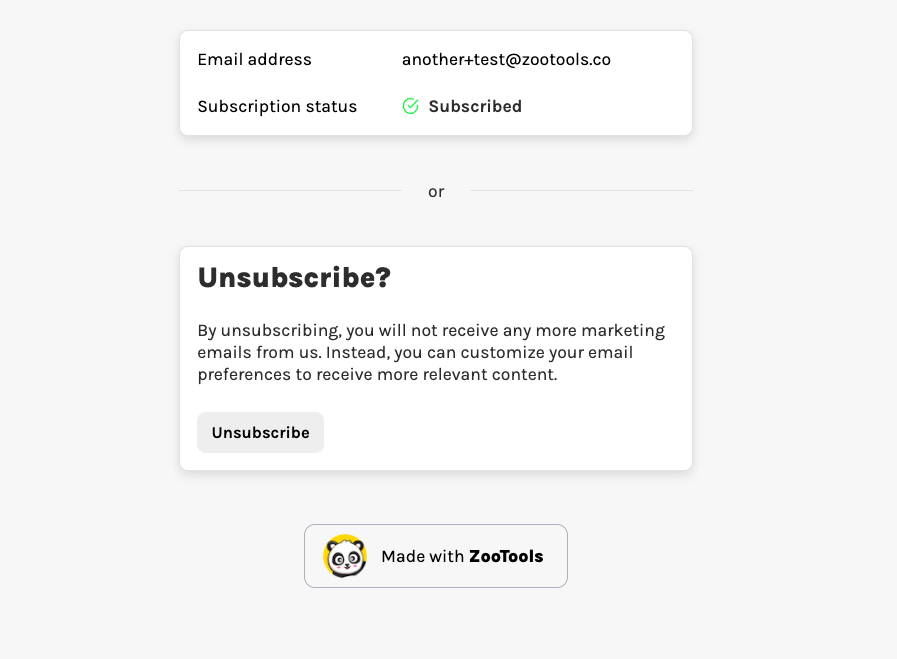
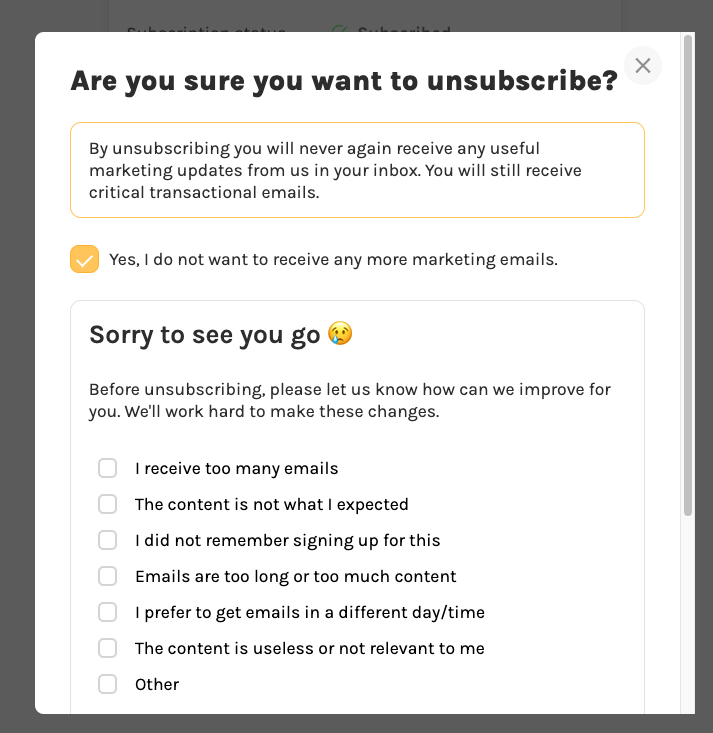
Once you've added the unsubscribe link, save your changes, and don't forget to thoroughly test your email to ensure that the link works as expected. Test it on different email clients and devices to ensure a consistent experience.
⚠️ IMPORTANT: As of now, unsubscribe links are not replaced in the email preview. So you won't see the unsubscribe page until you send the actual email.
What else does ZooTools perform to help users unsubscribe?
On every email, we add an unsubscribe header so email clients like Gmail can automatically show an "unsubscribe link" directly into the email.
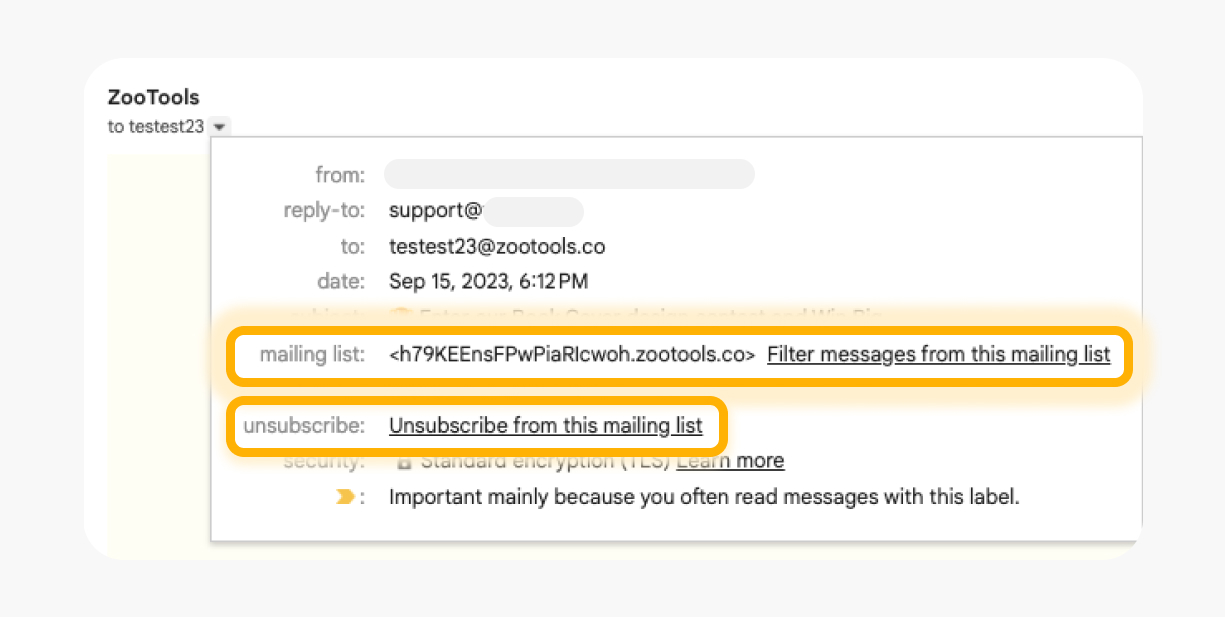
By following these simple steps, you can easily provide your ZooTools email recipients with a straightforward way to unsubscribe from your email list, enhancing your email marketing strategy while respecting their choices. Happy emailing!
If you have any questions, just let us know by contacting support.
Ready to sell more with emails?
Request a free migration now or start from scratch.
Let's connect!